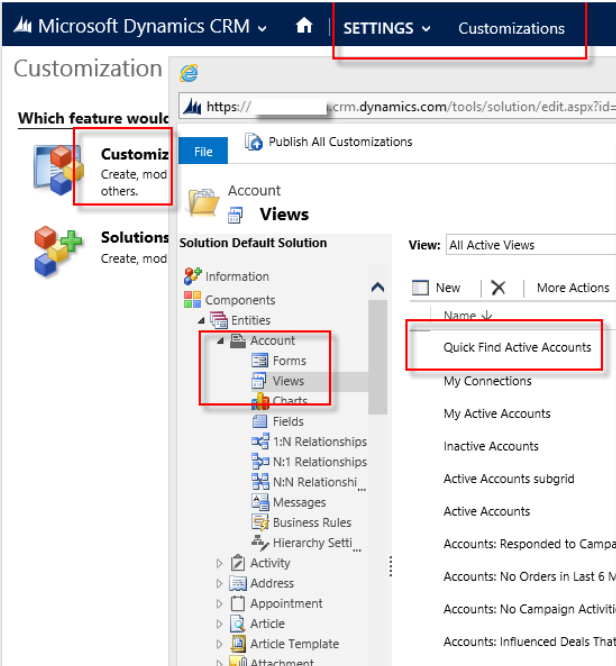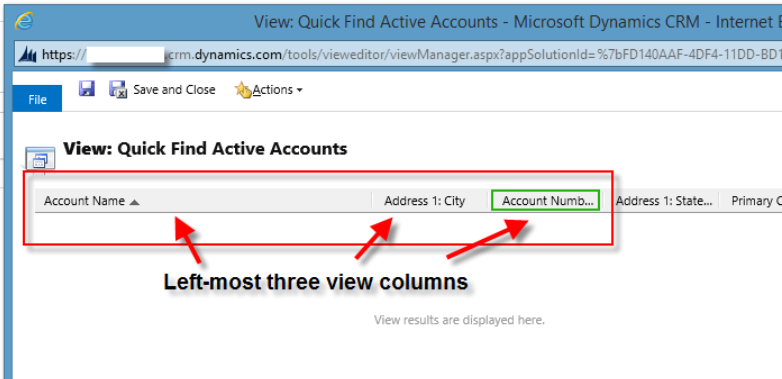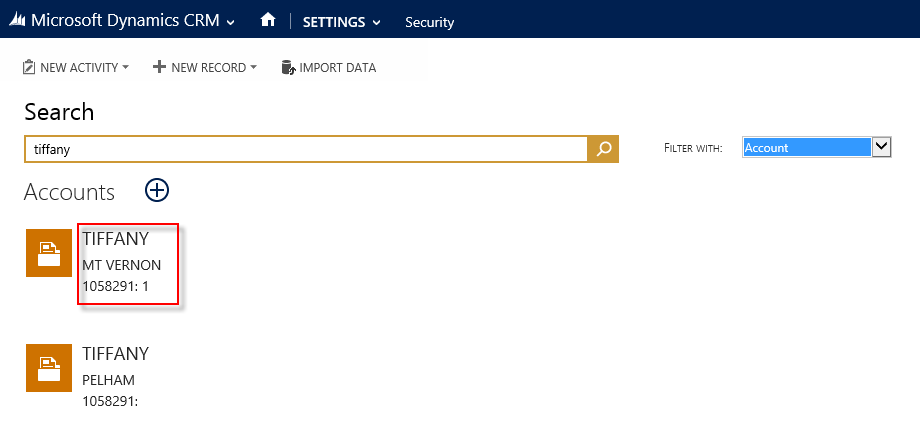Blog
Microsoft Dynamics CRM 2015 Global Search – How to Change the Displayed Fields
In Microsoft Dynamics CRM 2015, the new global search is a handy tool for quickly searching through CRM or specific entities.
Per Microsoft support, only 3 fields can be displayed in the search results – this number cannot be increased. The fields displayed in the search results may or may not not be the ones that are most useful to your end users. The example below shows the search results providing Account Name, City and State. However, due to multiple locations for the same Accounts, end users might find it more useful to see the Account name, City and Account number.
The fields displayed in the search results are pulled from the 3 left-most columns set in the Quick Find View under the entity. This is how to access the Quick Find View using the Account entity as an example:
Use the Common Tasks editor on the right to add, remove or relocate the fields in the Quick Find View so that the three you want to show in results are on the far left. When edited like the above example, the search results now display as shown below:
Beringer Associates is a Microsoft Gold Certified Partner providing services and solutions for Microsoft Dynamics CRM.