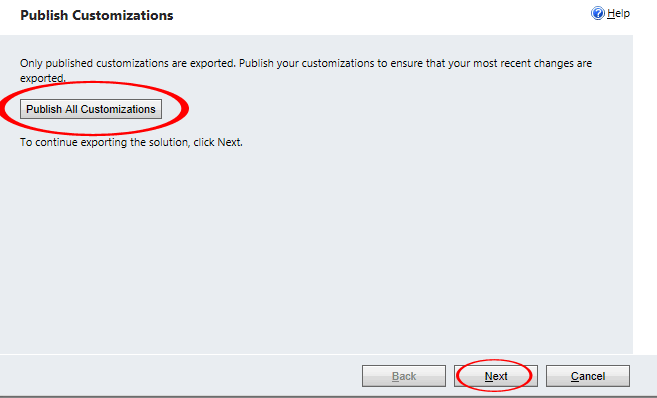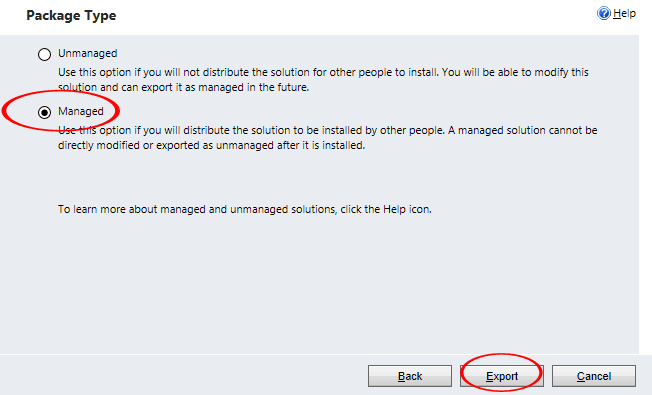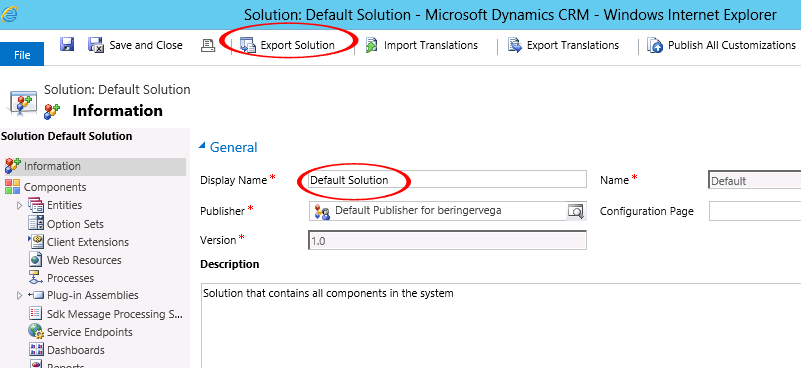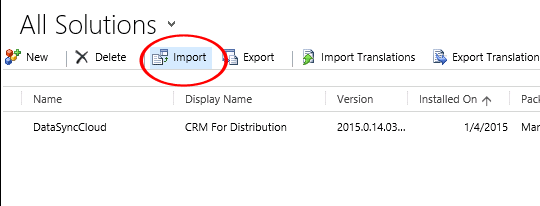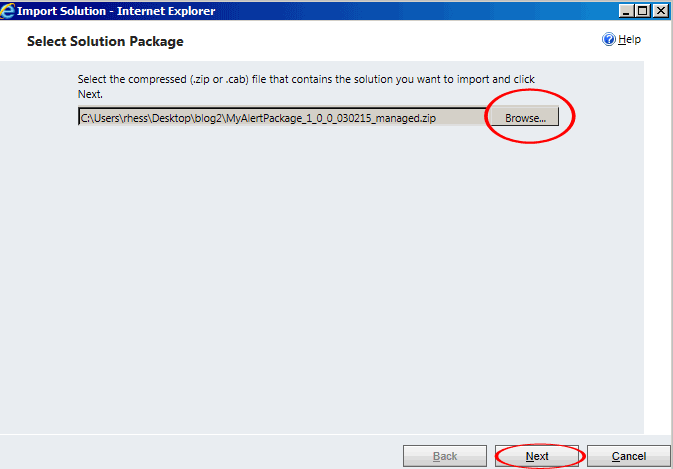Blog
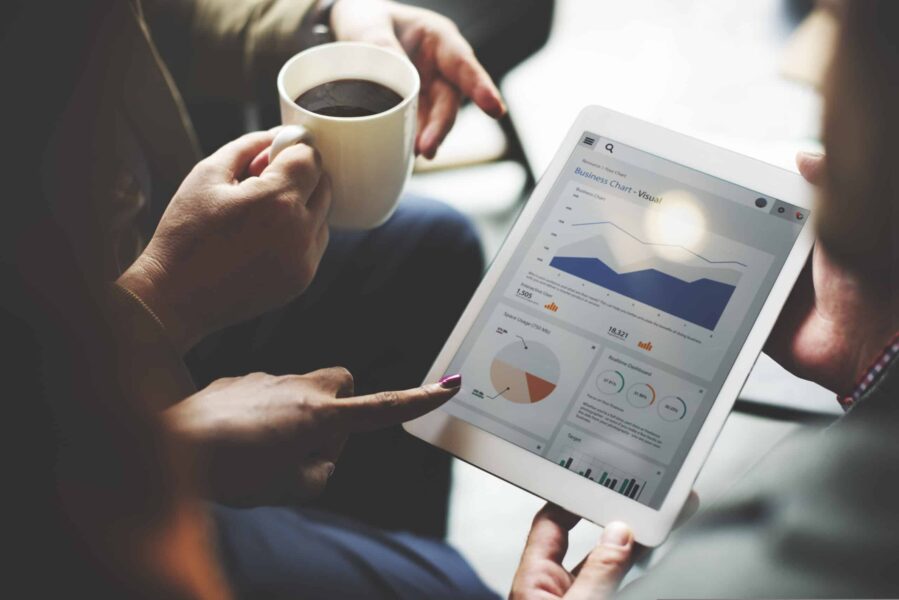
Deploying your Intellectual Property with a CRM Managed solution Part 2
Do you have an idea to integrate with Microsoft Dynamics CRM, and want to convert it to a redistribute application? This blog will show you how to convert and deploy your unmanaged solution as a managed solution. Before we proceed, please read Deploying your Intellectual Property within a CRM Managed solution Part 1, which shows you how to create your unmanaged solution. This is the second blog in the series of how to deploy your intellectual property within Microsoft Dynamics CRM.
Microsoft first introduced the concept of solutions when they released CRM 2011, which are used to help better manage & migrate customizations between CRM systems. Beringer utilizes this technology, along with our experience in the distribution industry to build our flagship CRM solution called CRM For Distribution.
Ready to create your Managed Solution?
Open your unmanaged solution, and click Export Solution
Click Publish All Customizations, then click Next
Select Managed as your Package Type, then click Export
Congratulations! You now have your managed solution downloaded as a zip file, and ready to distribute.
Now it’s time to test. Open a new CRM system and Navigate to the Solutions. FYI, it’s always a best practice to backup the default solution before making any changes or importing any solution.
Click Import
Browse to your Managed Solution, click Next then Import
Congratulations! Your managed solution is now in place. Now’s your chance to test it out and verify that the new functionality works as expected.
You’ll find that installing a new managed solution is pretty straight forward, but you may have some conflicts when trying to update it with a new version moving forward. For more information, check out this article from Microsoft on packaging and distributing extensions using solutions.